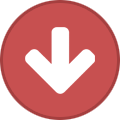-
Posts
1,070 -
Joined
-
Last visited
-
Days Won
13
Chr1ssY last won the day on August 29 2020
Chr1ssY had the most liked content!
Profile Information
-
Gender
Male
-
Interests
(╭☞・ω・)╭☞
Recent Profile Visitors
7,431 profile views
Chr1ssY's Achievements
-
 Cold_Beanz reacted to a post in a topic:
Changing Physgun Colors
Cold_Beanz reacted to a post in a topic:
Changing Physgun Colors
-
 Tuesday. reacted to a post in a topic:
Changing Physgun Colors
Tuesday. reacted to a post in a topic:
Changing Physgun Colors
-
 CasualWorks reacted to a post in a topic:
Changing Physgun Colors
CasualWorks reacted to a post in a topic:
Changing Physgun Colors
-
Jake Innit started following Chr1ssY
-
Sir Jimmy Of The Wiggins started following Chr1ssY
-
 Synco reacted to a post in a topic:
Changing Physgun Colors
Synco reacted to a post in a topic:
Changing Physgun Colors
-
 Miss Burnside reacted to a post in a topic:
Changing Physgun Colors
Miss Burnside reacted to a post in a topic:
Changing Physgun Colors
-
Dave Nypol started following Chr1ssY
-
CasualWorks started following Chr1ssY
-
 Courier reacted to a post in a topic:
Chr1ssY's Store
Courier reacted to a post in a topic:
Chr1ssY's Store
-
Peter Griefing started following Chr1ssY
-
@GoDofWaR has been doing absolutely great as an administrator, pulling insane OD hours and just being very active and friendly. He definitely showed us that he deserved his promotion. Keep it up homie!
-
Added CS Skins as a payment method. Also slightly reduced the CJ prices.
-
I will agree with you Chris, @crispy is just a very chill lad and actually does a very solid job as a staff member.
-
https://cloud-gaming.co.uk/forum/index.php?/forms/3-staff-application/ But before applying make sure you meet the requirements
-
I have to agree with Draken, English is very dedicated towards the staff team. He is always here when needed .
-
Lowered the price down to 35 for Exile. Now selling Custom Job too 45. Both of them include fee.
-
⚡️Advanced Duplicator⚡️ The advanced duplicator is being used by most of the players on the server. It is used to save and paste bases, printer racks, small houses, checkpoints and many more. Let's say you're a new player on the server and you might want to save your base or the little hut you've built for yourself. You need to have 2 hours of gameplay(on our server) before you can access the advanced duplicator. You will have to access it in the Q menu. It will be under "Tools" and then "Construction". And it looks like this: How to use it? It is quite simple. Right click on the prop you want to duplicate: After you have copied it you can left click and it will spawn the prop where it is ghosted, just as in the image above. If you want to copy multiple things there are 2 options to this. 1.) Area copy it. And it goes like this: Hold shift+right click, until everything turns green. After everything is green you can easily right click once again and it should copy all the props you wanted. ! Note: In order to copy all the props you have, make sure you have the "Area radius" set to maximum. ! 2.) Use weld tool First of all I will tell you where the weld is. It is in "Tools" and "Constraints". After you find it you select it. You must weld all the props together(left click on the first prop, left click on the second one and so on), make sure you double check everything is welded before actually trying to duplicate. After you did that you will now pull out your Advanced Duplicator tool and right click on one of the props which you have welded together earlier. If they're welded together correctly, you should have a perfect dupe. How to save a dupe? After you copied it, head to the desired dupe folder in the Q menu, and right click on the folder you want it to be saved in. It will look like this: If you want to paste a base down You will have to check "Paste at original position" as shown below: In this case I was not using a base and I didn't have to place the props at the original position. And that is why I didn't have it checked out. There are moments when the welds tend to break and might destroy your builds. Don't worry about that and just try and paste it without constraints(un-check the "Paste with constraints" box). By default the duplicator will try to paste everything down welded. When pasting without constraints you will lose the welds, meaning you won't be able to copy it. Why should you use Advanced Duplicator? Advanced Duplicator saves a lot of time when building something. You will only have to do it once and then you can use it for the rest of your life . Just imagine having to build the same base over and over again every time you log into the server. It would take ages. And would be quite boring. Location of the dupes in your computer MacOS ? First of all, go to your desktop. On the top left corner of your screen you will see "Go", click on it. After you clicked on "Go" you will have a bunch of options, you will have to choose "Go to Folder". After you clicked on it, it should look like this: In there you will have to type the following thing: ~/Library/Application Support It will take you to a very waste folder in which you will have to find "Steam". After you find the "Steam folder" you will have to follow the numbers in the scheme shown bellow: (Sorry for the huge image size, I couldn't lower it ) Now that you got yourself to the dupe folder location, you can share your dupes with the other people of the community and friends. Now obviously there is another way, much more easier, via steam. Right click on Garry's Mod and it will look like this: Click on properties, it will take you to Garry's Mod properties, where you will have to click on "Local files": Here click on "Browse local files" and after that it will take you to Garrysmod folder, step #4 above, and it looks like this: Follow the steps in the first part of the location for the final location. Windows ? There is already a guide on this made by @Gabriel. Here's the link to it: Thanks for reading this rather long guide that I've tried to make. Hopefully I've helped someone with this. Let me know below!
-
Sure, I'm coming on to help @Axerfen now.
-
Sure thing, I'll come up in a few minutes.
-
I got the same issue as you. There are a few materials which I just can't find and use. For that I use a material palette(made by someone who has the material) which has 6 materials I commonly use for building including this nice wood too. I don't know how to fix this as I have the same problem not only on my laptop, but on my main PC too. If you want I can give you that dupe so you can use that material