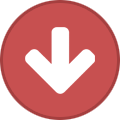-
Posts
241 -
Joined
-
Last visited
-
Days Won
3
Content Type
Profiles
Forums
Forms
Articles
Everything posted by xCharz
-
you said you dont like the server and you cant wait till its dead, why bother being staf
-
this dude.... THIS DUDE HAS A WHOPPING 70HR OD TIME IN HIS FIRST WEEK he does a great job and im reccomending him because he'd do an even better job as admin
-
LoggyDogDog has been staff for 3 (I think) days, and he's doing great! Keep it up fam.
-
Mikebee, as soon as you applied I knew you will get staff. And I saw potential in you. You did not dissapoint. You are doing a great job, man! Keep it up!
-

Deathlyhallowboy123 doesnt deserve the mod title
xCharz replied to Mr. Venom's topic in Recommend A Player
Post under staff complaints please -
Yes you saw, but you did not meet them. You need to be active for 5 days straight.
-
lmao
-
I knew about -threads before Just forgot to mention it. Thanks!
-
Will be sure to add this in, thanks Obi!
-
Welcome to my FPS Boost guide. Altrough CloudGaming's servers are very good at not slowing down your laptop/pc/toaster, people with bad computers still have this issue (I do too myself). In this guide I will be showing you how to boost your FPS on Garry's Mod! 1. Ingame Settings 1.1 Start Up Garry's Mod 1.2 Go to Options and click Video 1.3 Change your resolution to lowest possible - It causes little to no fps boost (prehaps for 5-10 fps) but it still is reccomended to do if your pc is really that bad. -Makes everything hard to spot. 1.4 Change Settings - Model Detail, Texture Detail, Shader Detail, Shadow Detail must be set all to low to insanely increase your FPS, - Water Detail must be set to Simple Reflections, - Color Correction must be disabled, - Anitalising Mode set to None, - Filtering Mode set to Blinear, - Wait For Vertical Sync (Vsync) is reccomended to be disabled but if your screen starts tearing, you may enable it. || Example of screen tearing by @Toast : || 2. Launch Options 2.1 Go to your Steam Libary, Find Garry's Mod, right click and go to properties 2.2 Go to General, Click set launch options, and type whats on the image shown above (You can also copy paste it down below) -windowed causes your game to run in windowed mode, -noborder causes your game to run in windowed borderless mode, -dxlevel should be set to 90, it can also be set to 81 but that causes for you not to see the prop material in game and dxlevel 81 is probally against the rules, -w (set your screen width) -h (set your screen height) -novid (does nothing in garry's mod, idk why its put in in the image shown above but for some reason it does increase fps) -nojoy (not listed above) disables joystick commands 3. Config This step is usually not hard to do but it may be confusing for new players. 3.1 Go to your autoexec located at C:\Program Files(x86)\Steam\steamapps\common\GarrysMod\garrysmod\cfg and find the autoexec file and open it with Notepad or Notepad++ 3.2 Copy the commands you want and into your cfg file. // ---------------------------------------------------------------------------- // Launch commands // ---------------------------------------------------------------------------- // -dxlevel 81 // -nod3d9ex // -threads 4 // -nojoy // -novid // -useforcedmparms // -nocrashdialog // -noforcemaccel // -noforcemspd // -console // +r_hunkalloclightmaps 0 // ---------------------------------------------------------------------------- // Disable Sprays // ---------------------------------------------------------------------------- cl_playerspraydisable "1" // Disables player sprays. r_spray_lifetime "1" // User preference, how long the spray will be visible. 1=1 round. // ---------------------------------------------------------------------------- // Shadows & Dynamic lighting // ---------------------------------------------------------------------------- r_shadows 0 // Disables shadows and player flashlights. r_dynamic 0 // Disables dynamic lighting. r_flashlightmodels 0 // Disables flash light models r_lightaverage 0 // Disables light average. r_PhysPropStaticLighting 0 // Disables Lighting on static props. mat_disable_lightwarp 1 // Disables lightwarp. mat_filterlightmaps 0 // Disables filterlightmaps. mat_specular 0 // Turns off specular lighting. Less shine. mat_filterlightmaps 0 // Pre-rendered lighting will be blocky and unrealistic. // ---------------------------------------------------------------------------- // Facial features & Gibs // ---------------------------------------------------------------------------- cl_ragdoll_physics_enable 0 // Makes player models disappear once they are killed. r_lod 8,8 // Rate at which level of detail is stripped from objects as they recede away from the player. The lower the value, the more detail remains visible on objects as they progress into the distance, reducing performance but increasing image quality. (Probably requires sv_cheats) r_rootlod 2 // Lower quality on player models. r_teeth 0 // No teeth on player models. r_eyes 0 // No eyes on player models. r_eyeshift_x 0 r_eyeshift_y 0 r_eyeshift_z 0 r_eyesize 0 r_drawmodeldecals 0 // Disable model decals, for example; blood on the player models. r_flex 0 // Disabels flex, model related. lod_enable 1 // Enables the LOD system for player models. lod_transitiondist 400 // At wich distance the models should be detailed, 400 = lowest value. ai_expression_optimization 1 // Disables NPC expressions when you can't see them. violence_ablood 0 // Disables alien blood when they are hit. violence_agibs 0 // Disables alien gore when they are hit. violence_hblood 0 // Disables human blood when they are hit. violence_hgibs 0 // Disables human gore when they are hit. cl_phys_props_max 0 // Sets range at which props show up. cl_phys_props_enable 0 // Disables little cans/bottles that are rendered client side. cl_phys_props_max 0 // If you break a table the small parts will disapear? func_break_max_pieces 0 // If you break a table the small parts will disapear? props_break_max_pieces 0 // If you break a table the small parts will disapear? props_break_max_pieces_perframe 0 // If you break a table the small parts will dissapear? fog_enable_water_fog 0 // Removes underwater fog. mat_wateroverlaysize 4 // Lower water resolution. r_ForceWaterLeaf 0 // No water leaf. r_decal_cullsize 15 // Higher = more performance. Decals higher than the specified size in pixels will be removed straight away. r_drawmodeldecals 0 // Decals disabled on models. r_drawbatchdecals 1 // Draw batch decals. cl_detail_max_sway 0 // No detail sway. mp_decals 0 // Disables decals. cl_show_splashes 0 // Disables water splashes. r_cheapwaterstart 1 // Lower water quality. r_cheapwaterend 1 // Lower water quality. r_waterforceexpensive 0 // Lower water quality. r_WaterDrawReflection 0 // Disables water reflection. r_3dsky 0 // Removes all the background outside of the map. r_drawtranslucentrenderables 0 // All translucent objects will not be drawn. (Combine energy shields, etc. Probably requires sv_cheats) r_renderoverlayfragment 0 // This will remove text on the walls and paper etc. fog_enable 0 // Will disable fog, which can improve/reduce performance depending on your GPU. cl_ejectbrass 0 // Weapons will not eject shells while firing. cl_wpn_sway_interp 0 // No weapon sway. r_drawflecks 0 // Removes bullet impact particles muzzleflash_light 0 // Muzzle flash is still visible, but no lighting is cast from it. r_decals 0 // Max amount of decals possible. Lower = better performance. lod_TransitionDist 0 // Distance at which lod is reduced on objects. Lower = more performance. sv_robust_explosions 0 // Explosions will be less spectacular. mat_parallaxmap 0 // Decreases visual quality. mat_filtertextures 0 // Textures will be blocky and unrealistic. mat_mipmaptextures 0 // Disables minimap textures, which harshens textures. mat_bumpmap 0 // Disables bump mapping which makes flat 2D textures appear three dimensional. mat_compressedtextures 1 // If set to 1, uses compressed textures for optimal performance. For those with graphics cards which have higher amounts of Video RAM (e.g. 256MB or more) setting this to 0 will improve texture appearance at the possible cost of some performance, but may cause a crash. mat_bloomscale 0 // Disables bloom. mat_disable_bloom 1 // Double disable bloom. mat_antialias 0 // Disables Antialiasing. mat_forceaniso 0 // Double Disable Antialiasing. mat_hdr_enabled 0 // Disables High Dynamic Range, HDR. mat_hdr_level 0 // Double Disable High Dynamic Range, HDR. mat_reducefillrate 1 // Reduces fillrate, sets the in-game option Shader detail to low. Should be set to 1 if using dxlevel 80 or 81. mat_disable_fancy_blending 1 // Disables fancy blending. mat_vsync 0 // Disabels V-sync mat_software_aa_quality "0" mat_software_aa_strength "0" mat_software_aa_strength_vgui "-1" mat_software_aa_blur_one_pixel_lines "0" mat_software_aa_edge_threshold "9" mat_software_aa_tap_offset "1" rope_smooth 0 // Disables smoothing on ropes. rope_wind_dist 0 // Ropes will not move? rope_shake 0 // Ropes will not shake. rope_collide 0 // Ropes will not collide. 3.3 Save it and close it 4. Enjoy your boosted game! It took me alot of time to write this guide for you, and hopefully it will work for you! Commands suggested by others: mat_showlowresimage 1 ( @Obi Juan Kenobi ) -threads 4 (this command is based on your CPU threads.) (Put it in the launch options.) ( @squidward) -high (Makes your game run on High priority) (unintentionally reccomended by @mumppe)
-
I respect everyone's opinion. Good or bad. Thank you.
-
I know what you mean, even doe I haven't tried it yet. Thanks for the idea.
-
Cooking meth is the best way of getting money fast besides printers. The more you cook, the more you get. I will be dividing this guide into two parts: 1. Basics and 2. Tips. Lets get right into it. 1. Basics To start off, you need to be a Meth Cook (obviously) and you will need a Stove, a Pot, a Jar and the Special Pot (Press F4 and go to Entities). The pot is for cooking one ingredient (Pink Stuff), the pot is for cooking the other ingredient (Red Stuff) and the special pot is for cooking the actual Meth (Blue Stuff). Once you have that, move the stove to the desired location and freeze it so it doesnt move. Then put the pots on the red beams on the stove and freeze them. You can not freeze the jar, but you can pick it up with your Gravity Gun. On the Pots and on the Jar you will see the ingredients you need for cooking Meth. On the Special Pot there are two ingredients that come from the jar and the pot. First i would reccomend putting the ingredients for the Red Stuff (Listed on the Pot) since it cooks for a while. While it is cooking, put the ingredients for the Pink Stuff in the jar (Listed on the jar). Once you have put the ingredients in the jar, shake it till the top bar is full. Then press E to extract. Put the Pink Stuff in the Special Pot. The Red Stuff should be cooked by this time. Press E on the Pot, and put the Red Stuff in the Special pot. Wait for the Meth to be cooked. Once it is cooked, press E on the pot, and then once again E on the Blue stuff. Then find the Meth Addict on the map and press E on him. It should give money to your bank account right away We are done with Part 1, so lets move on to Part 2: Tips. 2. Tips a) If you have extra Pink or Red Stuff, put it in the Special Pot, so the weight of the Meth increases. The bigger the weight, the more money you get from selling meth, but it cooks more time. You can put double of the ingredients in the Pot, and you will end up with 10lbs of Red Stuff. Same principle for the Jar. b) Put your Stove and Pots away from the walls of the house, so the CP don't hear it and create a search warrant for you. If you are warranted just because you're a meth cook, report it to the Staff. c) Get a gun for self defence, if the CP or some Thieves try to raid you. This tip should seem self explanitory. Next Tip. d) Secure your house with 4 fading doors and barricade the windows to make it harder to raid. For the fading doors i suggest fences, so you can shoot trough if raiders or CP come in. If you hear lockpicking or beeping noises, check your doors if there are raiders. Be prepared to shoot. e) Build your base close to the Meth Addict. So this is the end of my guide, I hope you learned something, because I took my time writing this guide just for you <3.