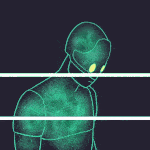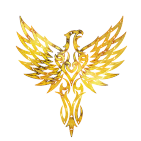-
Posts
2,856 -
Joined
-
Last visited
-
Days Won
62
Reputation Activity
-
 Turtle reacted to Chr1ssY in Quick Advanced Duplicator Guide
Turtle reacted to Chr1ssY in Quick Advanced Duplicator Guide
⚡️Advanced Duplicator⚡️
The advanced duplicator is being used by most of the players on the server. It is used to save and paste bases, printer racks, small houses, checkpoints and many more.
Let's say you're a new player on the server and you might want to save your base or the little hut you've built for yourself. You need to have 2 hours of gameplay(on our server) before you can access the advanced duplicator.
You will have to access it in the Q menu. It will be under "Tools" and then "Construction". And it looks like this:
How to use it?
It is quite simple. Right click on the prop you want to duplicate:
After you have copied it you can left click and it will spawn the prop where it is ghosted, just as in the image above.
If you want to copy multiple things there are 2 options to this.
1.) Area copy it. And it goes like this:
Hold shift+right click, until everything turns green. After everything is green you can easily right click once again and it should copy all the props you wanted.
! Note: In order to copy all the props you have, make sure you have the "Area radius" set to maximum. !
2.) Use weld tool
First of all I will tell you where the weld is. It is in "Tools" and "Constraints". After you find it you select it. You must weld all the props together(left click on the first prop, left click on the second one and so on), make sure you double check everything is welded before actually trying to duplicate. After you did that you will now pull out your Advanced Duplicator tool and right click on one of the props which you have welded together earlier. If they're welded together correctly, you should have a perfect dupe. How to save a dupe?
After you copied it, head to the desired dupe folder in the Q menu, and right click on the folder you want it to be saved in. It will look like this:
If you want to paste a base down
You will have to check "Paste at original position" as shown below:
In this case I was not using a base and I didn't have to place the props at the original position. And that is why I didn't have it checked out.
There are moments when the welds tend to break and might destroy your builds. Don't worry about that and just try and paste it without constraints(un-check the "Paste with constraints" box). By default the duplicator will try to paste everything down welded. When pasting without constraints you will lose the welds, meaning you won't be able to copy it.
Why should you use Advanced Duplicator?
Advanced Duplicator saves a lot of time when building something. You will only have to do it once and then you can use it for the rest of your life . Just imagine having to build the same base over and over again every time you log into the server. It would take ages. And would be quite boring.
Location of the dupes in your computer
MacOS ?
First of all, go to your desktop.
On the top left corner of your screen you will see "Go", click on it.
After you clicked on "Go" you will have a bunch of options, you will have to choose "Go to Folder". After you clicked on it, it should look like this:
In there you will have to type the following thing:
~/Library/Application Support
It will take you to a very waste folder in which you will have to find "Steam". After you find the "Steam folder" you will have to follow the numbers in the scheme shown bellow:
(Sorry for the huge image size, I couldn't lower it )
Now that you got yourself to the dupe folder location, you can share your dupes with the other people of the community and friends.
Now obviously there is another way, much more easier, via steam.
Right click on Garry's Mod and it will look like this:
Click on properties, it will take you to Garry's Mod properties, where you will have to click on "Local files":
Here click on "Browse local files" and after that it will take you to Garrysmod folder, step #4 above, and it looks like this:
Follow the steps in the first part of the location for the final location.
Windows ?
There is already a guide on this made by @Gabriel.
Here's the link to it:
Thanks for reading this rather long guide that I've tried to make. Hopefully I've helped someone with this. Let me know below!
-
 Turtle got a reaction from CG| Danny Jones in Fading door tut video
Turtle got a reaction from CG| Danny Jones in Fading door tut video
As requested by @ByReaper, this video should make it a lot easier when people don't know how to set up a fading door correctly as they can simply be linked this video!
-
 Turtle got a reaction from Bonk in Fading door tut video
Turtle got a reaction from Bonk in Fading door tut video
As requested by @ByReaper, this video should make it a lot easier when people don't know how to set up a fading door correctly as they can simply be linked this video!
-
 Turtle got a reaction from Roby in Fading door tut video
Turtle got a reaction from Roby in Fading door tut video
As requested by @ByReaper, this video should make it a lot easier when people don't know how to set up a fading door correctly as they can simply be linked this video!
-
 Turtle got a reaction from doggee in Fading door tut video
Turtle got a reaction from doggee in Fading door tut video
As requested by @ByReaper, this video should make it a lot easier when people don't know how to set up a fading door correctly as they can simply be linked this video!
-
 Turtle got a reaction from fake in Fading door tut video
Turtle got a reaction from fake in Fading door tut video
As requested by @ByReaper, this video should make it a lot easier when people don't know how to set up a fading door correctly as they can simply be linked this video!
-

-
 Turtle got a reaction from ByReaper in Fading door tut video
Turtle got a reaction from ByReaper in Fading door tut video
As requested by @ByReaper, this video should make it a lot easier when people don't know how to set up a fading door correctly as they can simply be linked this video!
-
 Turtle reacted to Zeenz in Fading door tut video
Turtle reacted to Zeenz in Fading door tut video
Honestly amazing idea, So many long sits explaining to people this and this video will help in future sits, Good work!
-
 Turtle got a reaction from Warmchoccy in Fading door tut video
Turtle got a reaction from Warmchoccy in Fading door tut video
As requested by @ByReaper, this video should make it a lot easier when people don't know how to set up a fading door correctly as they can simply be linked this video!
-
 Turtle got a reaction from Holm in Fading door tut video
Turtle got a reaction from Holm in Fading door tut video
As requested by @ByReaper, this video should make it a lot easier when people don't know how to set up a fading door correctly as they can simply be linked this video!
-
 Turtle got a reaction from Zeenz in Fading door tut video
Turtle got a reaction from Zeenz in Fading door tut video
As requested by @ByReaper, this video should make it a lot easier when people don't know how to set up a fading door correctly as they can simply be linked this video!
-
 Turtle got a reaction from Spizor in Fading door tut video
Turtle got a reaction from Spizor in Fading door tut video
As requested by @ByReaper, this video should make it a lot easier when people don't know how to set up a fading door correctly as they can simply be linked this video!
-
 Turtle reacted to Noseian in Uploading Pictures/Videos
Turtle reacted to Noseian in Uploading Pictures/Videos
@Turtle Crunchie?
Looks like a lovely guide Mr Natsirt
-

-

-
 Turtle reacted to Mr. Venom in ❤️ Actual best and not corrupted staffers ❤️
Turtle reacted to Mr. Venom in ❤️ Actual best and not corrupted staffers ❤️
LoggyDogDogTV, Turtle, Ice Cube, xDraken (my love), HenryG101, Blanice, GaBeN, hnood190, Henry G.
Song that i dedicate to those staffers:
(please read: i hope no staffer feels bad because he isnt in this list, all of you is important and does a nice job!!)
-
 Turtle reacted to Chr1ssY in Dumpster Locations
Turtle reacted to Chr1ssY in Dumpster Locations
?Dumpster Locations?
After seeing multiple people needing the locations of the dumpsters, I have decided to make a guide, based on personal knowledge, helping out people who actually go for dumpster diving. Without furthermore talking let's get into business.
Some of you might ask yourselves, "Well dude, what do we get when we open dumpsters?", to this I answer that you could get:
● Honey Badger
● Lockpick
The chances of you actually getting one of those is really low, so don't get disappointed if you don't get is really fast.
Now that I gave you a little insight of the actual dumpsters which most of you already knew, let me show you the actual locations on the map.
Dumpster #1:
Dumpster #2:
Dumpster #3:
Dumpster #4:
Dumpster #5:
❗️Final note❗️
There are a lot more dumpsters around the map, but unfortunately they won't give you anything. One quick example is here:
?Thank you for reading this guide, I hope I could be helpful?
Huge thanks to @Sofoklo & @Gabriel for their photoshop skills
-
 Turtle reacted to Poncho_ in Location/call outs of the map
Turtle reacted to Poncho_ in Location/call outs of the map
That image is literally yoinked from here. (This is not me advertising another forum/etc btw)
Putting them side-by-side you mearly added a couple extra boxes and changed location names that're commonly used by the community.
At least it is informative though. :^)
-
 Turtle reacted to ByReaper in Location/call outs of the map
Turtle reacted to ByReaper in Location/call outs of the map
I made a map of most location/call outs of the map we are using(its an old version of the map bit still acurate enough(Coulnt find a better picture from google...)
I hope this will help out some of our newer players
kinda scuffed but I made it on paint lol
I thought there already was apost like this but I couldt find it anywhere sorry if it still exists
-
 Turtle reacted to Mr. Blanice Hypixel in Blanice
Turtle reacted to Mr. Blanice Hypixel in Blanice
Thanks alot for this, I can try sometimes if I want to
pogfrog
-
 Turtle reacted to Warmchoccy in Blanice
Turtle reacted to Warmchoccy in Blanice
Got to admit I agree with you on this one, Blanice has really turned his attitude around and has really put the effort into staffing. PogCrab.
-

-
 Turtle reacted to Toast in Clarification on rules
Turtle reacted to Toast in Clarification on rules
But the rule states you must give them a warning UNLESS they pull out a weapon. So if they have a weapon out before, the rule states you MUST warn them before KOSing. So maybe adjust the rule to state something like "If they have a weapon out, you may KOS" or something.
-
 Turtle reacted to Chr1ssY in How to fix Garry's Mod on macOS Catalina (x86>x64)
Turtle reacted to Chr1ssY in How to fix Garry's Mod on macOS Catalina (x86>x64)
This guide will show you how to fix Garry's Mod not launching on macOS Catalina (10.15)
--------------------------------------
Step 1: Download Garry's Mod normally and add all the necessary content (CSS, Half-Life, etc.)
Step 2: After you have installed Garry's Mod, right click on it in the Steam library and select properties
Step 3: In the properties tab, click on BETAS and select "x86-64 - Chromium + 64-bit binaries"
Step 4: Let Garry's Mod update and, once done, verify its integrity
Step 5: Launch the game and enjoy!
Thank you for reading this guide & I hope I helped you out.
thx @netCat for the info