-
Posts
1,070 -
Joined
-
Last visited
-
Days Won
13
Reputation Activity
-

-
 Chr1ssY got a reaction from Cold_Beanz in Changing Physgun Colors
Chr1ssY got a reaction from Cold_Beanz in Changing Physgun Colors
I would like to start this guide with a simple disclaimer, this was not my original idea as there is an old post about physgun colors!!
If you're trying to find the perfect physgun color and you didn't find it yet, I hope you will find it in this post.
HOW TO CHANGE YOUR PHYSGUN COLOR:
It is very simple, just open your game console whilist you're playing on the server using `
After you have opened your console you paste the cl_weaponcolor x y z presets
After you did all of those you ask someone to kill you or simply type kill in your console. Doesn't get easier than that.
PHYSGUN COLORS:
Error:
cl_weaponcolor 48396.996094 -4840.082520 519299392.000000
ICE:
cl_weaponcolor 0 500 128000
GOLDEN
cl_weaponcolor 128000 500 0
LIME:
cl_weaponcolor 400 12800 -128000
BLOODY PHYS:
cl_weaponcolor 0 -128000 -128000
GLACIAR BLUE:
NOTE! It has invisible beam
cl_weaponcolor -128000 255 100
BLACKED-OUT:
cl_weaponcolor -128000 -128000 -128000
DRAGONS BREATH:
cl_weaponcolor -565 88 -66745
BLACKED-OUT v2.0:
cl_weaponcolor -5757 -9783 -3052
POMEGRANATE:
cl_weaponcolor 901 -901 0
BUBBLEGUM:
cl_weaponcolor 3000 211 3000
DEEP BLUE:
cl_weaponcolor -2555 -2555 0
GLITCHED BLUE:
cl_weaponcolor -1200 1000 20000
ANGEL:
cl_weaponcolor 45 1000 45
ENERGY:
cl_weaponcolor 45 1000 45
GLITCHED RED/WHITE:
NOTE! It has invisible beam
cl_weaponcolor 99999999999999999999999999999999999999999999999999999999999 110 10
BLOOD ORCHID:
cl_weaponcolor 255 23 44
------------------------------------------------------------
I took some "old" physguns and I have placed them here so you don't have to search for them
BAE:
cl_weaponcolor 1.000000 -0.203922 2053.023438
Sorry had to cut chat out for this one (1.1)
SUN:
cl_weaponcolor 127.615685 0.831373 -17.427450
CHAOS:
cl_weaponcolor -1.662745 -435.729401 -0.011765
BLACK OCEAN:
cl_weaponcolor -16.956863 -0.164706 -0.011765
ELECTRIC:
cl_weaponcolor 1.662745 4.839216 487.898041
OLD PHYSGUN COLORS
If you can please ignore chat as I couldn't make the whole server silent whilist I made these screenshots.
I hope I could give you some ideas on how to personalize your own physguns!
-

-

-

-

-
 Chr1ssY got a reaction from xDraken in NoT eNgLiSh
Chr1ssY got a reaction from xDraken in NoT eNgLiSh
I have to agree with Draken, English is very dedicated towards the staff team. He is always here when needed .
-
 Chr1ssY got a reaction from EpicGamer in Quick Advanced Duplicator Guide
Chr1ssY got a reaction from EpicGamer in Quick Advanced Duplicator Guide
⚡️Advanced Duplicator⚡️
The advanced duplicator is being used by most of the players on the server. It is used to save and paste bases, printer racks, small houses, checkpoints and many more.
Let's say you're a new player on the server and you might want to save your base or the little hut you've built for yourself. You need to have 2 hours of gameplay(on our server) before you can access the advanced duplicator.
You will have to access it in the Q menu. It will be under "Tools" and then "Construction". And it looks like this:
How to use it?
It is quite simple. Right click on the prop you want to duplicate:
After you have copied it you can left click and it will spawn the prop where it is ghosted, just as in the image above.
If you want to copy multiple things there are 2 options to this.
1.) Area copy it. And it goes like this:
Hold shift+right click, until everything turns green. After everything is green you can easily right click once again and it should copy all the props you wanted.
! Note: In order to copy all the props you have, make sure you have the "Area radius" set to maximum. !
2.) Use weld tool
First of all I will tell you where the weld is. It is in "Tools" and "Constraints". After you find it you select it. You must weld all the props together(left click on the first prop, left click on the second one and so on), make sure you double check everything is welded before actually trying to duplicate. After you did that you will now pull out your Advanced Duplicator tool and right click on one of the props which you have welded together earlier. If they're welded together correctly, you should have a perfect dupe. How to save a dupe?
After you copied it, head to the desired dupe folder in the Q menu, and right click on the folder you want it to be saved in. It will look like this:
If you want to paste a base down
You will have to check "Paste at original position" as shown below:
In this case I was not using a base and I didn't have to place the props at the original position. And that is why I didn't have it checked out.
There are moments when the welds tend to break and might destroy your builds. Don't worry about that and just try and paste it without constraints(un-check the "Paste with constraints" box). By default the duplicator will try to paste everything down welded. When pasting without constraints you will lose the welds, meaning you won't be able to copy it.
Why should you use Advanced Duplicator?
Advanced Duplicator saves a lot of time when building something. You will only have to do it once and then you can use it for the rest of your life . Just imagine having to build the same base over and over again every time you log into the server. It would take ages. And would be quite boring.
Location of the dupes in your computer
MacOS ?
First of all, go to your desktop.
On the top left corner of your screen you will see "Go", click on it.
After you clicked on "Go" you will have a bunch of options, you will have to choose "Go to Folder". After you clicked on it, it should look like this:
In there you will have to type the following thing:
~/Library/Application Support
It will take you to a very waste folder in which you will have to find "Steam". After you find the "Steam folder" you will have to follow the numbers in the scheme shown bellow:
(Sorry for the huge image size, I couldn't lower it )
Now that you got yourself to the dupe folder location, you can share your dupes with the other people of the community and friends.
Now obviously there is another way, much more easier, via steam.
Right click on Garry's Mod and it will look like this:
Click on properties, it will take you to Garry's Mod properties, where you will have to click on "Local files":
Here click on "Browse local files" and after that it will take you to Garrysmod folder, step #4 above, and it looks like this:
Follow the steps in the first part of the location for the final location.
Windows ?
There is already a guide on this made by @Gabriel.
Here's the link to it:
Thanks for reading this rather long guide that I've tried to make. Hopefully I've helped someone with this. Let me know below!
-

-
 Chr1ssY got a reaction from Logan. in Quick Advanced Duplicator Guide
Chr1ssY got a reaction from Logan. in Quick Advanced Duplicator Guide
⚡️Advanced Duplicator⚡️
The advanced duplicator is being used by most of the players on the server. It is used to save and paste bases, printer racks, small houses, checkpoints and many more.
Let's say you're a new player on the server and you might want to save your base or the little hut you've built for yourself. You need to have 2 hours of gameplay(on our server) before you can access the advanced duplicator.
You will have to access it in the Q menu. It will be under "Tools" and then "Construction". And it looks like this:
How to use it?
It is quite simple. Right click on the prop you want to duplicate:
After you have copied it you can left click and it will spawn the prop where it is ghosted, just as in the image above.
If you want to copy multiple things there are 2 options to this.
1.) Area copy it. And it goes like this:
Hold shift+right click, until everything turns green. After everything is green you can easily right click once again and it should copy all the props you wanted.
! Note: In order to copy all the props you have, make sure you have the "Area radius" set to maximum. !
2.) Use weld tool
First of all I will tell you where the weld is. It is in "Tools" and "Constraints". After you find it you select it. You must weld all the props together(left click on the first prop, left click on the second one and so on), make sure you double check everything is welded before actually trying to duplicate. After you did that you will now pull out your Advanced Duplicator tool and right click on one of the props which you have welded together earlier. If they're welded together correctly, you should have a perfect dupe. How to save a dupe?
After you copied it, head to the desired dupe folder in the Q menu, and right click on the folder you want it to be saved in. It will look like this:
If you want to paste a base down
You will have to check "Paste at original position" as shown below:
In this case I was not using a base and I didn't have to place the props at the original position. And that is why I didn't have it checked out.
There are moments when the welds tend to break and might destroy your builds. Don't worry about that and just try and paste it without constraints(un-check the "Paste with constraints" box). By default the duplicator will try to paste everything down welded. When pasting without constraints you will lose the welds, meaning you won't be able to copy it.
Why should you use Advanced Duplicator?
Advanced Duplicator saves a lot of time when building something. You will only have to do it once and then you can use it for the rest of your life . Just imagine having to build the same base over and over again every time you log into the server. It would take ages. And would be quite boring.
Location of the dupes in your computer
MacOS ?
First of all, go to your desktop.
On the top left corner of your screen you will see "Go", click on it.
After you clicked on "Go" you will have a bunch of options, you will have to choose "Go to Folder". After you clicked on it, it should look like this:
In there you will have to type the following thing:
~/Library/Application Support
It will take you to a very waste folder in which you will have to find "Steam". After you find the "Steam folder" you will have to follow the numbers in the scheme shown bellow:
(Sorry for the huge image size, I couldn't lower it )
Now that you got yourself to the dupe folder location, you can share your dupes with the other people of the community and friends.
Now obviously there is another way, much more easier, via steam.
Right click on Garry's Mod and it will look like this:
Click on properties, it will take you to Garry's Mod properties, where you will have to click on "Local files":
Here click on "Browse local files" and after that it will take you to Garrysmod folder, step #4 above, and it looks like this:
Follow the steps in the first part of the location for the final location.
Windows ?
There is already a guide on this made by @Gabriel.
Here's the link to it:
Thanks for reading this rather long guide that I've tried to make. Hopefully I've helped someone with this. Let me know below!
-
 Chr1ssY got a reaction from Аlex in Quick Advanced Duplicator Guide
Chr1ssY got a reaction from Аlex in Quick Advanced Duplicator Guide
⚡️Advanced Duplicator⚡️
The advanced duplicator is being used by most of the players on the server. It is used to save and paste bases, printer racks, small houses, checkpoints and many more.
Let's say you're a new player on the server and you might want to save your base or the little hut you've built for yourself. You need to have 2 hours of gameplay(on our server) before you can access the advanced duplicator.
You will have to access it in the Q menu. It will be under "Tools" and then "Construction". And it looks like this:
How to use it?
It is quite simple. Right click on the prop you want to duplicate:
After you have copied it you can left click and it will spawn the prop where it is ghosted, just as in the image above.
If you want to copy multiple things there are 2 options to this.
1.) Area copy it. And it goes like this:
Hold shift+right click, until everything turns green. After everything is green you can easily right click once again and it should copy all the props you wanted.
! Note: In order to copy all the props you have, make sure you have the "Area radius" set to maximum. !
2.) Use weld tool
First of all I will tell you where the weld is. It is in "Tools" and "Constraints". After you find it you select it. You must weld all the props together(left click on the first prop, left click on the second one and so on), make sure you double check everything is welded before actually trying to duplicate. After you did that you will now pull out your Advanced Duplicator tool and right click on one of the props which you have welded together earlier. If they're welded together correctly, you should have a perfect dupe. How to save a dupe?
After you copied it, head to the desired dupe folder in the Q menu, and right click on the folder you want it to be saved in. It will look like this:
If you want to paste a base down
You will have to check "Paste at original position" as shown below:
In this case I was not using a base and I didn't have to place the props at the original position. And that is why I didn't have it checked out.
There are moments when the welds tend to break and might destroy your builds. Don't worry about that and just try and paste it without constraints(un-check the "Paste with constraints" box). By default the duplicator will try to paste everything down welded. When pasting without constraints you will lose the welds, meaning you won't be able to copy it.
Why should you use Advanced Duplicator?
Advanced Duplicator saves a lot of time when building something. You will only have to do it once and then you can use it for the rest of your life . Just imagine having to build the same base over and over again every time you log into the server. It would take ages. And would be quite boring.
Location of the dupes in your computer
MacOS ?
First of all, go to your desktop.
On the top left corner of your screen you will see "Go", click on it.
After you clicked on "Go" you will have a bunch of options, you will have to choose "Go to Folder". After you clicked on it, it should look like this:
In there you will have to type the following thing:
~/Library/Application Support
It will take you to a very waste folder in which you will have to find "Steam". After you find the "Steam folder" you will have to follow the numbers in the scheme shown bellow:
(Sorry for the huge image size, I couldn't lower it )
Now that you got yourself to the dupe folder location, you can share your dupes with the other people of the community and friends.
Now obviously there is another way, much more easier, via steam.
Right click on Garry's Mod and it will look like this:
Click on properties, it will take you to Garry's Mod properties, where you will have to click on "Local files":
Here click on "Browse local files" and after that it will take you to Garrysmod folder, step #4 above, and it looks like this:
Follow the steps in the first part of the location for the final location.
Windows ?
There is already a guide on this made by @Gabriel.
Here's the link to it:
Thanks for reading this rather long guide that I've tried to make. Hopefully I've helped someone with this. Let me know below!
-
 Chr1ssY got a reaction from Turtle in Quick Advanced Duplicator Guide
Chr1ssY got a reaction from Turtle in Quick Advanced Duplicator Guide
⚡️Advanced Duplicator⚡️
The advanced duplicator is being used by most of the players on the server. It is used to save and paste bases, printer racks, small houses, checkpoints and many more.
Let's say you're a new player on the server and you might want to save your base or the little hut you've built for yourself. You need to have 2 hours of gameplay(on our server) before you can access the advanced duplicator.
You will have to access it in the Q menu. It will be under "Tools" and then "Construction". And it looks like this:
How to use it?
It is quite simple. Right click on the prop you want to duplicate:
After you have copied it you can left click and it will spawn the prop where it is ghosted, just as in the image above.
If you want to copy multiple things there are 2 options to this.
1.) Area copy it. And it goes like this:
Hold shift+right click, until everything turns green. After everything is green you can easily right click once again and it should copy all the props you wanted.
! Note: In order to copy all the props you have, make sure you have the "Area radius" set to maximum. !
2.) Use weld tool
First of all I will tell you where the weld is. It is in "Tools" and "Constraints". After you find it you select it. You must weld all the props together(left click on the first prop, left click on the second one and so on), make sure you double check everything is welded before actually trying to duplicate. After you did that you will now pull out your Advanced Duplicator tool and right click on one of the props which you have welded together earlier. If they're welded together correctly, you should have a perfect dupe. How to save a dupe?
After you copied it, head to the desired dupe folder in the Q menu, and right click on the folder you want it to be saved in. It will look like this:
If you want to paste a base down
You will have to check "Paste at original position" as shown below:
In this case I was not using a base and I didn't have to place the props at the original position. And that is why I didn't have it checked out.
There are moments when the welds tend to break and might destroy your builds. Don't worry about that and just try and paste it without constraints(un-check the "Paste with constraints" box). By default the duplicator will try to paste everything down welded. When pasting without constraints you will lose the welds, meaning you won't be able to copy it.
Why should you use Advanced Duplicator?
Advanced Duplicator saves a lot of time when building something. You will only have to do it once and then you can use it for the rest of your life . Just imagine having to build the same base over and over again every time you log into the server. It would take ages. And would be quite boring.
Location of the dupes in your computer
MacOS ?
First of all, go to your desktop.
On the top left corner of your screen you will see "Go", click on it.
After you clicked on "Go" you will have a bunch of options, you will have to choose "Go to Folder". After you clicked on it, it should look like this:
In there you will have to type the following thing:
~/Library/Application Support
It will take you to a very waste folder in which you will have to find "Steam". After you find the "Steam folder" you will have to follow the numbers in the scheme shown bellow:
(Sorry for the huge image size, I couldn't lower it )
Now that you got yourself to the dupe folder location, you can share your dupes with the other people of the community and friends.
Now obviously there is another way, much more easier, via steam.
Right click on Garry's Mod and it will look like this:
Click on properties, it will take you to Garry's Mod properties, where you will have to click on "Local files":
Here click on "Browse local files" and after that it will take you to Garrysmod folder, step #4 above, and it looks like this:
Follow the steps in the first part of the location for the final location.
Windows ?
There is already a guide on this made by @Gabriel.
Here's the link to it:
Thanks for reading this rather long guide that I've tried to make. Hopefully I've helped someone with this. Let me know below!
-
 Chr1ssY got a reaction from bigflip in Quick Advanced Duplicator Guide
Chr1ssY got a reaction from bigflip in Quick Advanced Duplicator Guide
⚡️Advanced Duplicator⚡️
The advanced duplicator is being used by most of the players on the server. It is used to save and paste bases, printer racks, small houses, checkpoints and many more.
Let's say you're a new player on the server and you might want to save your base or the little hut you've built for yourself. You need to have 2 hours of gameplay(on our server) before you can access the advanced duplicator.
You will have to access it in the Q menu. It will be under "Tools" and then "Construction". And it looks like this:
How to use it?
It is quite simple. Right click on the prop you want to duplicate:
After you have copied it you can left click and it will spawn the prop where it is ghosted, just as in the image above.
If you want to copy multiple things there are 2 options to this.
1.) Area copy it. And it goes like this:
Hold shift+right click, until everything turns green. After everything is green you can easily right click once again and it should copy all the props you wanted.
! Note: In order to copy all the props you have, make sure you have the "Area radius" set to maximum. !
2.) Use weld tool
First of all I will tell you where the weld is. It is in "Tools" and "Constraints". After you find it you select it. You must weld all the props together(left click on the first prop, left click on the second one and so on), make sure you double check everything is welded before actually trying to duplicate. After you did that you will now pull out your Advanced Duplicator tool and right click on one of the props which you have welded together earlier. If they're welded together correctly, you should have a perfect dupe. How to save a dupe?
After you copied it, head to the desired dupe folder in the Q menu, and right click on the folder you want it to be saved in. It will look like this:
If you want to paste a base down
You will have to check "Paste at original position" as shown below:
In this case I was not using a base and I didn't have to place the props at the original position. And that is why I didn't have it checked out.
There are moments when the welds tend to break and might destroy your builds. Don't worry about that and just try and paste it without constraints(un-check the "Paste with constraints" box). By default the duplicator will try to paste everything down welded. When pasting without constraints you will lose the welds, meaning you won't be able to copy it.
Why should you use Advanced Duplicator?
Advanced Duplicator saves a lot of time when building something. You will only have to do it once and then you can use it for the rest of your life . Just imagine having to build the same base over and over again every time you log into the server. It would take ages. And would be quite boring.
Location of the dupes in your computer
MacOS ?
First of all, go to your desktop.
On the top left corner of your screen you will see "Go", click on it.
After you clicked on "Go" you will have a bunch of options, you will have to choose "Go to Folder". After you clicked on it, it should look like this:
In there you will have to type the following thing:
~/Library/Application Support
It will take you to a very waste folder in which you will have to find "Steam". After you find the "Steam folder" you will have to follow the numbers in the scheme shown bellow:
(Sorry for the huge image size, I couldn't lower it )
Now that you got yourself to the dupe folder location, you can share your dupes with the other people of the community and friends.
Now obviously there is another way, much more easier, via steam.
Right click on Garry's Mod and it will look like this:
Click on properties, it will take you to Garry's Mod properties, where you will have to click on "Local files":
Here click on "Browse local files" and after that it will take you to Garrysmod folder, step #4 above, and it looks like this:
Follow the steps in the first part of the location for the final location.
Windows ?
There is already a guide on this made by @Gabriel.
Here's the link to it:
Thanks for reading this rather long guide that I've tried to make. Hopefully I've helped someone with this. Let me know below!
-
 Chr1ssY reacted to old_account in Quick Advanced Duplicator Guide
Chr1ssY reacted to old_account in Quick Advanced Duplicator Guide
Great! Now you just need to show how to find the files on the 600 different linux distrobutions!
Anyway, good guide! Even tho it is quite small, it covers mostly everything (for Mac OSX that is)
-
 Chr1ssY got a reaction from old_account in Quick Advanced Duplicator Guide
Chr1ssY got a reaction from old_account in Quick Advanced Duplicator Guide
⚡️Advanced Duplicator⚡️
The advanced duplicator is being used by most of the players on the server. It is used to save and paste bases, printer racks, small houses, checkpoints and many more.
Let's say you're a new player on the server and you might want to save your base or the little hut you've built for yourself. You need to have 2 hours of gameplay(on our server) before you can access the advanced duplicator.
You will have to access it in the Q menu. It will be under "Tools" and then "Construction". And it looks like this:
How to use it?
It is quite simple. Right click on the prop you want to duplicate:
After you have copied it you can left click and it will spawn the prop where it is ghosted, just as in the image above.
If you want to copy multiple things there are 2 options to this.
1.) Area copy it. And it goes like this:
Hold shift+right click, until everything turns green. After everything is green you can easily right click once again and it should copy all the props you wanted.
! Note: In order to copy all the props you have, make sure you have the "Area radius" set to maximum. !
2.) Use weld tool
First of all I will tell you where the weld is. It is in "Tools" and "Constraints". After you find it you select it. You must weld all the props together(left click on the first prop, left click on the second one and so on), make sure you double check everything is welded before actually trying to duplicate. After you did that you will now pull out your Advanced Duplicator tool and right click on one of the props which you have welded together earlier. If they're welded together correctly, you should have a perfect dupe. How to save a dupe?
After you copied it, head to the desired dupe folder in the Q menu, and right click on the folder you want it to be saved in. It will look like this:
If you want to paste a base down
You will have to check "Paste at original position" as shown below:
In this case I was not using a base and I didn't have to place the props at the original position. And that is why I didn't have it checked out.
There are moments when the welds tend to break and might destroy your builds. Don't worry about that and just try and paste it without constraints(un-check the "Paste with constraints" box). By default the duplicator will try to paste everything down welded. When pasting without constraints you will lose the welds, meaning you won't be able to copy it.
Why should you use Advanced Duplicator?
Advanced Duplicator saves a lot of time when building something. You will only have to do it once and then you can use it for the rest of your life . Just imagine having to build the same base over and over again every time you log into the server. It would take ages. And would be quite boring.
Location of the dupes in your computer
MacOS ?
First of all, go to your desktop.
On the top left corner of your screen you will see "Go", click on it.
After you clicked on "Go" you will have a bunch of options, you will have to choose "Go to Folder". After you clicked on it, it should look like this:
In there you will have to type the following thing:
~/Library/Application Support
It will take you to a very waste folder in which you will have to find "Steam". After you find the "Steam folder" you will have to follow the numbers in the scheme shown bellow:
(Sorry for the huge image size, I couldn't lower it )
Now that you got yourself to the dupe folder location, you can share your dupes with the other people of the community and friends.
Now obviously there is another way, much more easier, via steam.
Right click on Garry's Mod and it will look like this:
Click on properties, it will take you to Garry's Mod properties, where you will have to click on "Local files":
Here click on "Browse local files" and after that it will take you to Garrysmod folder, step #4 above, and it looks like this:
Follow the steps in the first part of the location for the final location.
Windows ?
There is already a guide on this made by @Gabriel.
Here's the link to it:
Thanks for reading this rather long guide that I've tried to make. Hopefully I've helped someone with this. Let me know below!
-
 Chr1ssY reacted to Zeenz in Quick Advanced Duplicator Guide
Chr1ssY reacted to Zeenz in Quick Advanced Duplicator Guide
Good idea maybe we should add this to the f4 help link?
-
 Chr1ssY got a reaction from Zeenz in Quick Advanced Duplicator Guide
Chr1ssY got a reaction from Zeenz in Quick Advanced Duplicator Guide
⚡️Advanced Duplicator⚡️
The advanced duplicator is being used by most of the players on the server. It is used to save and paste bases, printer racks, small houses, checkpoints and many more.
Let's say you're a new player on the server and you might want to save your base or the little hut you've built for yourself. You need to have 2 hours of gameplay(on our server) before you can access the advanced duplicator.
You will have to access it in the Q menu. It will be under "Tools" and then "Construction". And it looks like this:
How to use it?
It is quite simple. Right click on the prop you want to duplicate:
After you have copied it you can left click and it will spawn the prop where it is ghosted, just as in the image above.
If you want to copy multiple things there are 2 options to this.
1.) Area copy it. And it goes like this:
Hold shift+right click, until everything turns green. After everything is green you can easily right click once again and it should copy all the props you wanted.
! Note: In order to copy all the props you have, make sure you have the "Area radius" set to maximum. !
2.) Use weld tool
First of all I will tell you where the weld is. It is in "Tools" and "Constraints". After you find it you select it. You must weld all the props together(left click on the first prop, left click on the second one and so on), make sure you double check everything is welded before actually trying to duplicate. After you did that you will now pull out your Advanced Duplicator tool and right click on one of the props which you have welded together earlier. If they're welded together correctly, you should have a perfect dupe. How to save a dupe?
After you copied it, head to the desired dupe folder in the Q menu, and right click on the folder you want it to be saved in. It will look like this:
If you want to paste a base down
You will have to check "Paste at original position" as shown below:
In this case I was not using a base and I didn't have to place the props at the original position. And that is why I didn't have it checked out.
There are moments when the welds tend to break and might destroy your builds. Don't worry about that and just try and paste it without constraints(un-check the "Paste with constraints" box). By default the duplicator will try to paste everything down welded. When pasting without constraints you will lose the welds, meaning you won't be able to copy it.
Why should you use Advanced Duplicator?
Advanced Duplicator saves a lot of time when building something. You will only have to do it once and then you can use it for the rest of your life . Just imagine having to build the same base over and over again every time you log into the server. It would take ages. And would be quite boring.
Location of the dupes in your computer
MacOS ?
First of all, go to your desktop.
On the top left corner of your screen you will see "Go", click on it.
After you clicked on "Go" you will have a bunch of options, you will have to choose "Go to Folder". After you clicked on it, it should look like this:
In there you will have to type the following thing:
~/Library/Application Support
It will take you to a very waste folder in which you will have to find "Steam". After you find the "Steam folder" you will have to follow the numbers in the scheme shown bellow:
(Sorry for the huge image size, I couldn't lower it )
Now that you got yourself to the dupe folder location, you can share your dupes with the other people of the community and friends.
Now obviously there is another way, much more easier, via steam.
Right click on Garry's Mod and it will look like this:
Click on properties, it will take you to Garry's Mod properties, where you will have to click on "Local files":
Here click on "Browse local files" and after that it will take you to Garrysmod folder, step #4 above, and it looks like this:
Follow the steps in the first part of the location for the final location.
Windows ?
There is already a guide on this made by @Gabriel.
Here's the link to it:
Thanks for reading this rather long guide that I've tried to make. Hopefully I've helped someone with this. Let me know below!
-
 Chr1ssY got a reaction from james. in Quick Advanced Duplicator Guide
Chr1ssY got a reaction from james. in Quick Advanced Duplicator Guide
⚡️Advanced Duplicator⚡️
The advanced duplicator is being used by most of the players on the server. It is used to save and paste bases, printer racks, small houses, checkpoints and many more.
Let's say you're a new player on the server and you might want to save your base or the little hut you've built for yourself. You need to have 2 hours of gameplay(on our server) before you can access the advanced duplicator.
You will have to access it in the Q menu. It will be under "Tools" and then "Construction". And it looks like this:
How to use it?
It is quite simple. Right click on the prop you want to duplicate:
After you have copied it you can left click and it will spawn the prop where it is ghosted, just as in the image above.
If you want to copy multiple things there are 2 options to this.
1.) Area copy it. And it goes like this:
Hold shift+right click, until everything turns green. After everything is green you can easily right click once again and it should copy all the props you wanted.
! Note: In order to copy all the props you have, make sure you have the "Area radius" set to maximum. !
2.) Use weld tool
First of all I will tell you where the weld is. It is in "Tools" and "Constraints". After you find it you select it. You must weld all the props together(left click on the first prop, left click on the second one and so on), make sure you double check everything is welded before actually trying to duplicate. After you did that you will now pull out your Advanced Duplicator tool and right click on one of the props which you have welded together earlier. If they're welded together correctly, you should have a perfect dupe. How to save a dupe?
After you copied it, head to the desired dupe folder in the Q menu, and right click on the folder you want it to be saved in. It will look like this:
If you want to paste a base down
You will have to check "Paste at original position" as shown below:
In this case I was not using a base and I didn't have to place the props at the original position. And that is why I didn't have it checked out.
There are moments when the welds tend to break and might destroy your builds. Don't worry about that and just try and paste it without constraints(un-check the "Paste with constraints" box). By default the duplicator will try to paste everything down welded. When pasting without constraints you will lose the welds, meaning you won't be able to copy it.
Why should you use Advanced Duplicator?
Advanced Duplicator saves a lot of time when building something. You will only have to do it once and then you can use it for the rest of your life . Just imagine having to build the same base over and over again every time you log into the server. It would take ages. And would be quite boring.
Location of the dupes in your computer
MacOS ?
First of all, go to your desktop.
On the top left corner of your screen you will see "Go", click on it.
After you clicked on "Go" you will have a bunch of options, you will have to choose "Go to Folder". After you clicked on it, it should look like this:
In there you will have to type the following thing:
~/Library/Application Support
It will take you to a very waste folder in which you will have to find "Steam". After you find the "Steam folder" you will have to follow the numbers in the scheme shown bellow:
(Sorry for the huge image size, I couldn't lower it )
Now that you got yourself to the dupe folder location, you can share your dupes with the other people of the community and friends.
Now obviously there is another way, much more easier, via steam.
Right click on Garry's Mod and it will look like this:
Click on properties, it will take you to Garry's Mod properties, where you will have to click on "Local files":
Here click on "Browse local files" and after that it will take you to Garrysmod folder, step #4 above, and it looks like this:
Follow the steps in the first part of the location for the final location.
Windows ?
There is already a guide on this made by @Gabriel.
Here's the link to it:
Thanks for reading this rather long guide that I've tried to make. Hopefully I've helped someone with this. Let me know below!
-

-
 Chr1ssY reacted to ByReaper in Adding Dupes
Chr1ssY reacted to ByReaper in Adding Dupes
You don't have to restart your game just reload the adv dupelicator
-

-
 Chr1ssY reacted to SmileSz in Selling Blaze Job
Chr1ssY reacted to SmileSz in Selling Blaze Job
Selling
IG Name: THC SmileSz
Selling: Blaze
Description: Blaze job! Tons of guns and all what u want from a custom job
Price: 30$+ you pay fee which is 5$
Payment method(s) - PayPal
Other comments: Contact me Discord: Fonsii#0001
NOT SELLING RIGHT NOW, WAIT TILL NEW POST.
-
 Chr1ssY reacted to Venice in Buying CJs with IGM
Chr1ssY reacted to Venice in Buying CJs with IGM
IG Name: Venice
Buying: Criminal custom jobs
Description: N/A
Looking to pay: up to 110M IGM
Payment method(s): IGM
Other comments: you pay fee, discord Kool-Aid#1279
-
 Chr1ssY got a reaction from Mr. Venom in Selling boney
Chr1ssY got a reaction from Mr. Venom in Selling boney
25 you pay fee + I'll tell Noseian not to beat you.
-
 Chr1ssY got a reaction from Noseian in Selling boney
Chr1ssY got a reaction from Noseian in Selling boney
25 you pay fee + I'll tell Noseian not to beat you.